Previously I introduced some free and some not free software applications which allow one serial port to be shared with multiple applications…
Investigating the free offerings I experimented with Ham Radio Deluxe and a non ham radio related application from Eterlogic.
Preface
I just purchased, installed and setup a Navigator from US Interface which created a slew of new serial ports including one used for CAT control on Com 6. This thing works quite well and, so far, can recommend it as a great way to mop up lots of gadgets and cables into a much more sleek system.
After much operating this weekend it became apparent I desire to have multiple applications access the radio’s CAT control parameters at the same time. Classic examples include ACLog and MixW, Contest Logger and CW Skimmer, Ham Radio Deluxe and Contest Logger, etc.
Ham Radio Deluxe N8VB vCOMM
Ham Radio Deluxe offers a built in set of utilities which communicate with the radio’s CAT port and then provide, though another com port, a copy of the radio’s interface, but changed to a Kenwood interface language.
While configuring the serial port redirect parameters with the utilities, available in the Tools menu, a command line window is opened to run some DOSlike utilities (these are clearly not DOS utilities though).
Ham Radio Deluxe always beautifully communicated with and displayed radio settings on that spectacular radio control layout.
However, while trying out different port re-assignments, something happened to me that has not occurred in many years… the dreaded Windows Blue Screen O’ Death. Wow.
Obviously I was doing something a little out of the ordinary and it may be no coincidence all this happened while the Navigator drivers were loaded too.
I remain optimistic, but have no time for this so I rebooted and moved to the next serial port virtual splitter called…
Eterlogic Virtual Serial Port Emulator
This is a free application from a company that makes their money selling other types of software. Apparently they see this free application as a gateway for you to learn more about their other products. Cool.
The install went smooth.
This application provides numerous ways of linking one com port to the next: Virtual to Virtual, Real to Virtual, Real to Virtual with many connections, etc.
I selected the mode where one real port is mapped to one virtual port that allows more than one program to connect to it. In my circumstance the Navigator puts my Icom 746’s CI/V port on Com6. I used Eterlogic to map this to an unused port number at Com9. I connected N3FJP ACLog and CW Skimmer to it and…
…it works. Both programs are polling the radio and receiving the desired strings. I can right click a callsign in the ACLog spot window and the radio will tune to that frequency. I can click on a decoded CW signal in CW Skimmer and the radio will tune that too.
The only quirk I have seen so far is the radio frequency field in ACLog sometimes shows the wrong number.
I don’t know what Eterlogic is doing to manage the traffic between the two applications and my rig, but I have got to think this is a little too good to be true. Time will tell. For now, however, I have a solution that I will test aggressively and hopefully use for the upcoming contests.
Conclusion?
Apparently modern Windows operating systems allow a fair amount of Com port trickery, with the appropriate applications, which is a benefit waiting to be exploited by amateur radio operators… the last great users of com ports.
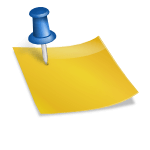
This is extremely helpful; I am try to do the same thing with an icom 7200 connected to HRD and HDSDR software. Much appreciated.
Thanks for this info! Using IC-7100's internal serial>USB which presents COM3 on my system. Running HRD (minimized) for CAT, to control HDSDR via DDE, running a Nooelec SDR-SMART connected to the 1st IF mixer at 124.487 for panadapter. Could not then run MixW because COM3 was occupied by HRD.
Installed the free 32-bit version of Eterlogic VSPE (yes, it'll work on a 64-bit system but nags at startup to purchase the 64-bit ver. @$25). Set Device Type to Splitter, Source COM3 (use the Icom's actual serial>USB COM#), set virtual port to COM5 (or 2 #s higher than your Icom). Then set both HRD and MixW to use the new virtual port. It works! Yay.
One note: In VSPE menu View>Preferences>Advanced set "Destroy kernel devices on quit" to NO — you can then exit VSPE and your virtual port will remain active.
73, –KV5R